Introduction:
Cloning a repository from GitHub is a fundamental skill for developers and aspiring DevOps practitioners. Whether you want to contribute to an open-source project, collaborate with teammates, or simply explore someone else's code, knowing how to clone a repository is the first step. In this blog post, we will walk you through the process of cloning a repository from GitHub on Linux, step by step.
Step 1: Install Git:
Before you can clone a repository, you need to have Git installed on your Linux system. Open a terminal by pressing Ctrl+Alt+T and execute the following command to install Git:
sudo apt updatesudo apt install git
Enter your password when prompted, and Git will be installed on your system.
Step 2: Choose a Repository to Clone:
Now, head over to GitHub (https://github.com) using your web browser and find the repository you want to clone. You can explore repositories based on different categories or use the search bar to find a specific repository.
Step 3: Copy the Repository URL:
Once you have found the repository you wish to clone, click on the green "Code" button. In the dropdown menu, you will see the repository's clone URL. Click on the clipboard icon to copy the URL to your clipboard.
Step 4: Navigate to the Desired Directory:
Open a terminal and navigate to the directory where you want to clone the repository. Use the cd command followed by the desired directory path. For example, to navigate to the Documents directory, you can use the following command:
cd ~/Documents
Step 5: Clone the Repository:
With the terminal open and in the desired directory, execute the clone command to create a local copy of the repository. The command to clone a repository is as follows:
git clone <repository-url>
Replace <repository-url> with the URL you copied in Step 3. For example, if the repository URL is https://github.com/exampleuser/example-repo.git, the clone command would be:
git clone https://github.com/exampleuser/example-repo.git
Press Enter to execute the command.
Step 6: Authentication (if required):
If the repository is private or requires authentication, you may be prompted to provide your GitHub credentials (username and password). Enter your details as requested.
Step 7: Repository Cloned Successfully!
Once the cloning process is complete, you will see a message indicating that the repository has been cloned successfully. Congratulations! You now have a local copy of the repository on your Linux system.
Conclusion:
In this blog post, we covered the step-by-step process of cloning a repository from GitHub on Linux. By following these instructions, you can easily obtain a local copy of a repository and start working with the code. Remember to explore the repository's documentation and guidelines to make the most of your cloning experience. Happy coding!
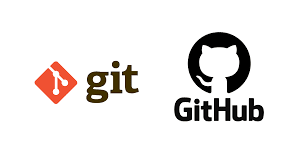
Comments
Post a Comment